
5 min read
Product Update, December 2023
Kick off 2024 with Precoro's latest features: custom forms for new document types, automated OCR invoice creation, zero-value documents, and more.
Kicking off 2024, Precoro is thrilled to announce our first series of product updates for the year. Browse at your convenience or jump straight to the update that most interests you:
- Custom forms for new document types
- New Split Line feature
- The ability to confirm documents with zero total
- Enhanced user access management with new info card
- NetSuite integration improvements
- The ability to integrate billable and markup fields with QuickBooks
- OCR improvements
- Improved notifications for Invoice Without Receipt Blocking feature
- Removed display of rejected and canceled receipts in purchase order reports
- Streamlined approval workflow display
Custom forms for new document types
Building on our previous update that introduced custom form capabilities for purchase requisitions, we are excited to announce the expansion of this feature. Now, you can also craft custom forms for purchase orders, invoices, and expense documents.
Custom forms allow you to create personalized structures for different types of documents and decide which fields to add to each form based on what is being ordered, such as a service, product, subscription, etc. Moreover, with this new feature, it’s also possible to:
- Decide which information is essential by setting certain fields as compulsory for your team members to complete.
- Streamline the ordering process by configuring how fields in a form interact with and depend on each other.
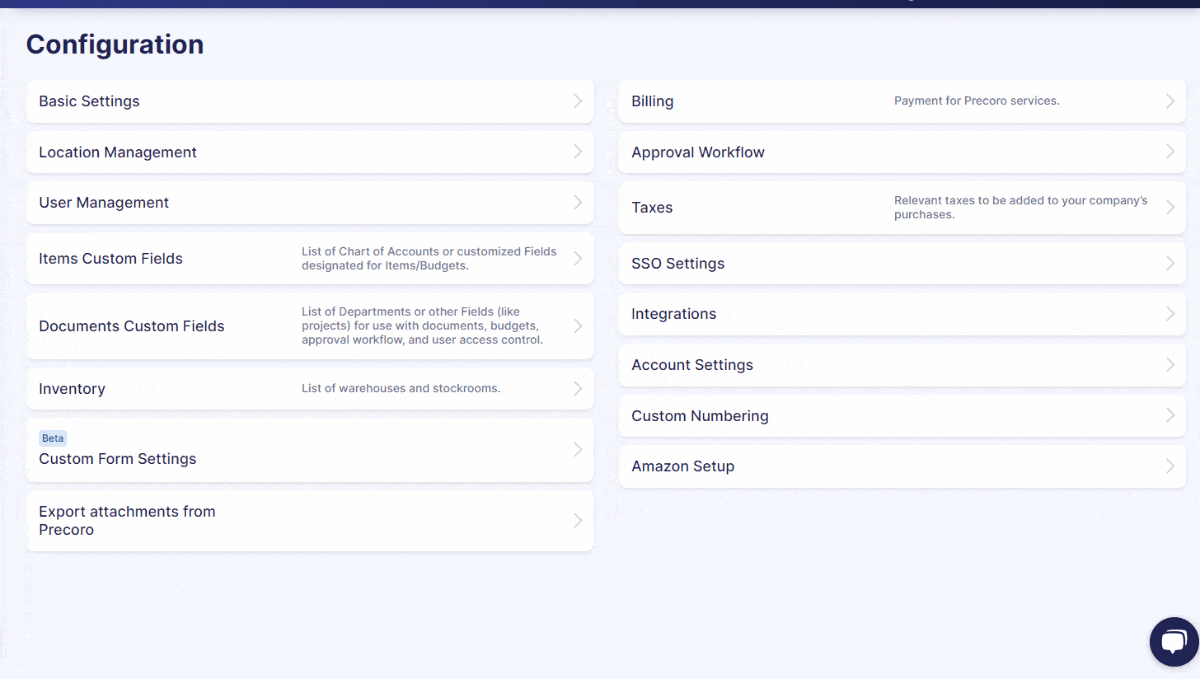
💡 Please note that this feature is currently in beta mode. We are actively refining its functionality to ensure a seamless experience.
📖 If you want to learn more about document custom forms, please click the link to this article on our blog.
New Split Line feature
We've upgraded the invoice and service order matching process by introducing the Split Line feature. This enhancement enables splitting an existing item into two on invoices without initiating the matching process with the related service order. Additionally, it offers enhanced accounting flexibility, enabling split items to have different custom fields like charts of accounts or departments.
To use the Split Lines feature, please follow the steps below:
- Create a service order and a corresponding invoice.
- In the item section of the invoice, click the Split Line button to add a new item line.
- Input details like SKU, Name, Description, Net Total, Discount, Tax, and Items Custom Fields if needed. The Net Total will adjust automatically across split lines.
The ability to confirm documents with zero total
Now you can confirm and approve documents with a zero total value, including purchase orders, purchase requisitions, expenses, credit notes, and invoices. This update is particularly beneficial for scenarios where your company:
- Receives complimentary items from suppliers;
- Needs to approve prepayment processes;
- Orders free samples.
To use this feature, please follow these steps:
- Create a new document and add the required items;
- In the items, mark the Free of Charge checkbox.
💡 Please note that after a related invoice is approved or confirmed (if your company doesn't use an approval process), the status of a zero-total document will be set to Paid, with the payment recorded at the time and date of confirmation or approval.
Enhanced user access management with new info card
We've introduced a new feature – the No User Access To Required DCF info card – on the User Management page. This tool helps you swiftly identify users who lack access to necessary custom fields for documents (DCF) in your company.
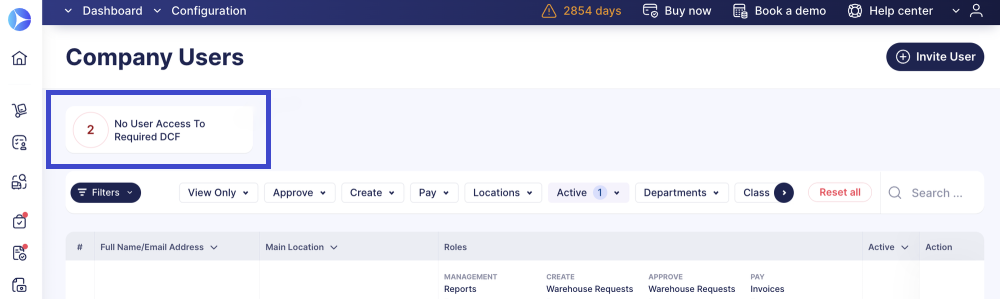
How to use the new info card:
- Open the User Management page and click on the No User Access To Required DCF info card. If this info card isn't visible, it indicates that all users currently have access to the required DCFs, and no action is needed.
- In case you find users listed in the info card, you can edit their profiles to grant them access to the necessary custom fields for documents.
- After adjusting the access rights, save your changes. This will ensure the affected users gain the required access for seamless document processing.
NetSuite integration improvements
We're excited to introduce two enhancements to our NetSuite integration. Now, when NetSuite is temporarily unavailable, your documents will be resent automatically after a 10-minute delay, eliminating the need for manual intervention.
You can also now effortlessly send credit notes to NetSuite. To do so:
- Go to the Integrations page and select the Approved Invoices and Credit Notes option in the Documents to Send field.
- Create a credit note document, confirm it, and it will be sent to NetSuite seamlessly. Alternatively, you can opt for manual sending by clicking the Send to NetSuite option.
In NetSuite, you'll find your integrated document under Transactions → Payables → Enter Supplier Credits.
The ability to integrate billable and markup fields with QuickBooks
You can now integrate Billable and Markup% fields with QuickBooks in the Import lists and settings section of the Integrations page.
Upon importing, you’ll see custom fields for items with configurable settings:
- Available in Invoice: Enable this option if you want the field to be accessible in the invoice.
- Billable: Choose the appropriate billable type here.
- Markup%: Enter your desired markup percentage as a text value.
When the Available in Invoice option is activated, the specified Billable value will be seamlessly transferred to QuickBooks along with the invoice.
OCR improvements
We renamed the OCR Inbox to AP Inbox (Accounts Payable Inbox) for better clarity. This change will be visible on the page and in the menu.
Additionally, we're introducing a new Invoice Auto-Creation feature. You can enable this on the Configuration page. Once active, you can select settings for the initiator of auto-created invoices and the invoice type. For purchase order-based invoices, they will be auto-processed if there's a matching PO number with the Precoro PO, or if there's only one PO for a particular supplier. In all other instances, standalone invoices will be automatically generated.
Improved notifications for Invoice Without Receipt Blocking feature
Last month, we enhanced our Invoice Without Receipt Blocking functionality by enabling the selection of specific user groups for receiving notifications. You now have the option to direct alerts to purchase order creators, purchase requisition requesters, or solely to all users possessing the Create Receipt role. Additionally, there's flexibility to notify both purchase order creators and purchase requisition requesters simultaneously.
💡 It's important to note that if your intention is to notify only users with the Create Receipt role, you should deselect the options for purchase order creators and purchase requisition requesters.
Removed display of rejected and canceled receipts in purchase order reports
We refined the display of purchase order reports by excluding rejected and canceled receipts from certain views. This change applies to the Custom Purchase Order and the Purchase Order Export by Items report types. As a result, rejected and canceled receipts will no longer appear in columns such as Receipt #, Supplier Receipt #, Receipt Custom #, and Receipt Dates.
Streamlined approval workflow display
To enhance clarity and simplicity in the approval workflow, we have removed the automatic step numeration from the display in documents.









