
4 min read
How To Set Up and Create a Blanket Purchase Agreement in NetSuite
Check out this step-by-step guide on how to set up, create, and set preferences for your purchase order agreements in NetSuite.
When repeatedly ordering large amounts of the same goods from one supplier, managing purchase orders and adequately planning the expenditures becomes quite tricky.
That's where blanket purchase agreements come in handy.
In this article, we'll guide you through all the steps you need to set up and use blanket purchase orders in NetSuite.
What is a Blanket Purchase Agreement, and Why Use It?
A blanket purchase order or call-off order is an agreement between a supplier and an organization to deliver services or goods at a predetermined price and on a recurring basis.
It has concrete contractual start and end dates and is often used when a customer repeatedly buys in large quantities and has obtained special discounts.
When used effectively, blanket purchase agreements provide the following benefits to businesses:
- Eliminate repetitive tasks and streamline the ordering process;
- Reduce the administrative costs;
- Provide opportunities to negotiate discounts;
- No need to hold large amounts of inventory;
- Easier to plan the supply chain and production process.
Basically, blanket purchase orders simplify the buying process for both parties.
While a business can reduce costs and increase its purchasing power, a supplier can submit multiple invoices citing the same BPO number and save their time.
How to Set Up Blanket Purchase Agreements in NetSuite
Before using blanket orders, you must first enable the Blanket Purchase Orders feature and set its preferences.
To enable it, follow these 3 simple steps:
- Go to Setup > Company > Enable Features;
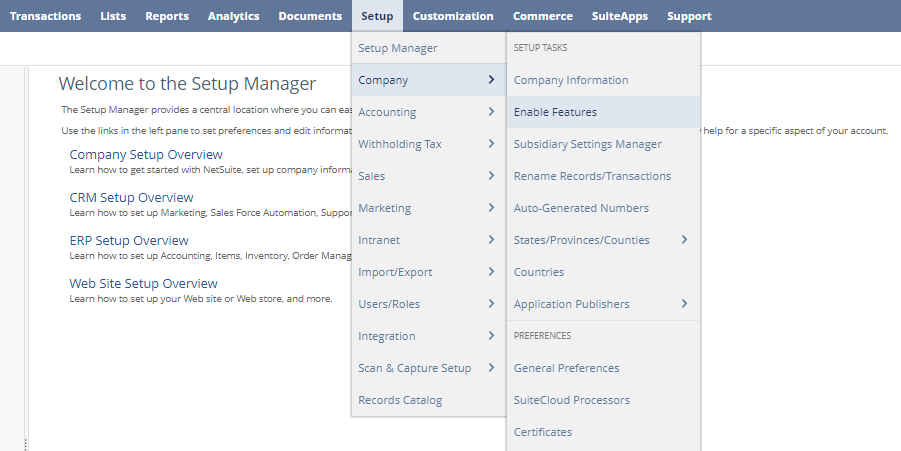
- On the Transaction subtab, find the Blanket Purchase Order box and check it;
- Click Save.
After the feature is enabled, you'll be able to create and track BPOs in your NetSuite application.
Setting Preferences
You can also choose whether or not to allow Expenses to be associated with BPOs.
For example, you may be contracting an associated service, such as a set amount of training or equipment services.
Then, you can pre-schedule the expenditure by specifying the period of the blanket purchase order and how much you plan to spend on a certain account.
Thus, you can effectively budget your expenses.
To set the preferences for Expences in NetSuite:
- Go to Setup > Accounting > Accounting Preferences.
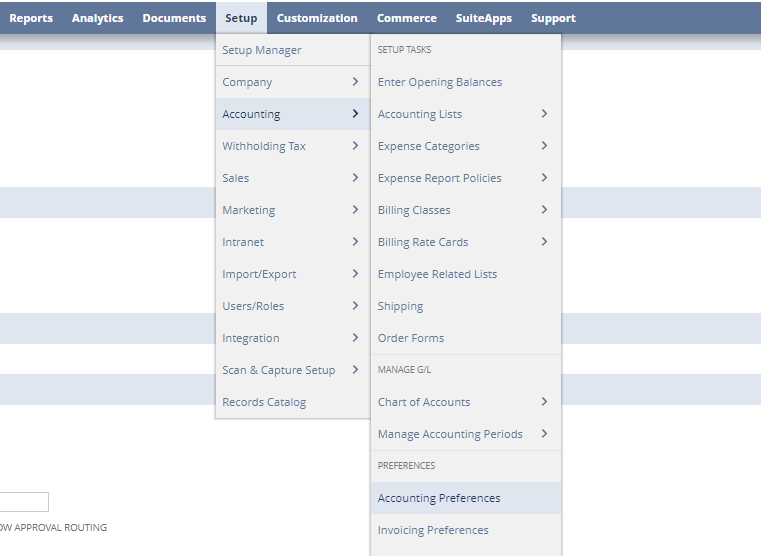
- On the Order Management subtab, check the Allow Expenses on Purchases box.
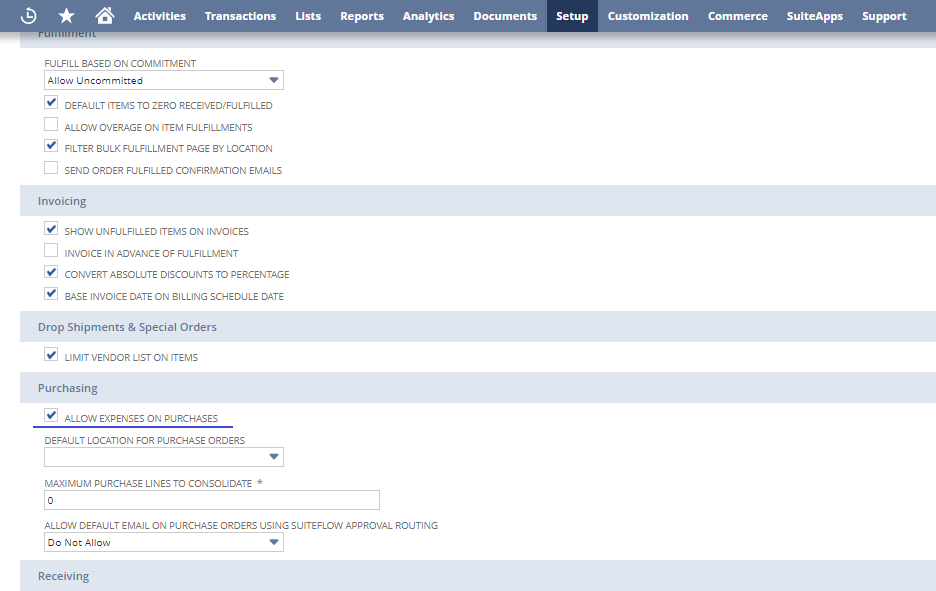
- Click Save.
Once you enable this preference, the Items subtab on the Blanket Purchase Order form will contain an additional Expenses subtab.
How to Create a Blanket Purchase Order in NetSuite
To create a Blanket Purchase Order, follow these steps:
- Click Transactions > Purchases > Enter Blanket Purchase Order.
- On the Blanket Purchase Order page, enter the necessary information you want your purchase agreement to contain, for example:
- Select the vendor who will provide the ordered goods or services.
- The employee associated with this order.
- Choose the Start Date and End Date to define the period you want the purchase order to be active.
- Click the Items subtab to add items and attach Expenses if needed.
- Click Save.
More about Creating a Blanket Purchase Order on NetSuite Applications Online Help.
Releasing Items on a Blanket Purchase Order
In Oracle NetSuite, you can release items either manually or automatically.
To set the preferable method:
- On the Blanket Purchase Order page, go to the Items subtab.
- Fill in the necessary information, such as item name, quantity, and rate.
- Click "+" below Schedule.
On the new subtab, enter Create Purchase Order to choose how you want the separate purchase orders created from a blanket purchase order to be generated:
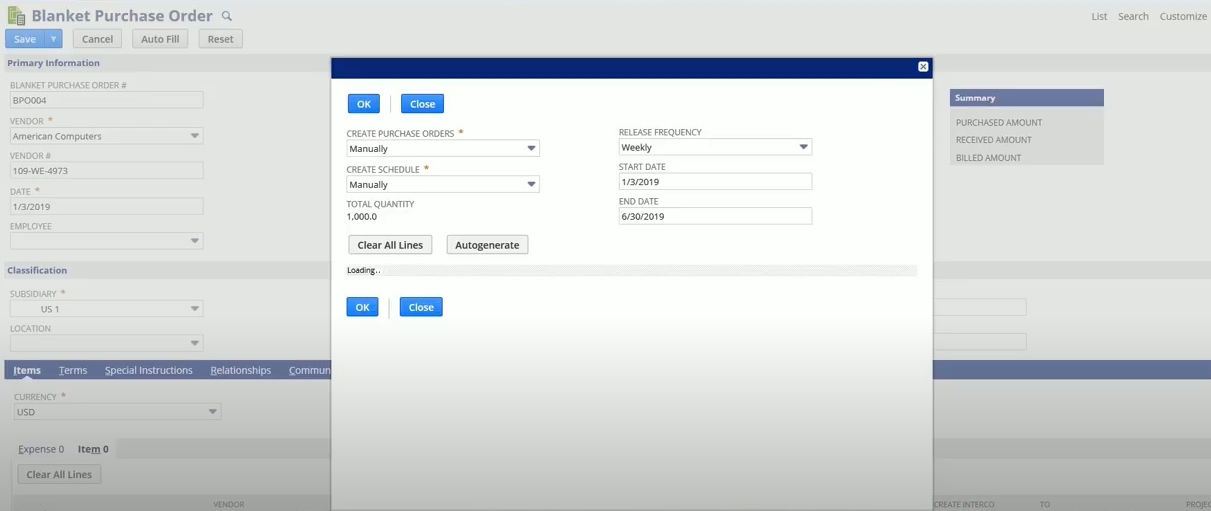
- At Lead Time. Purchase orders will be generated automatically based on the item lead times defined on item records.
- Manually. After creating a schedule, you will need to release purchase orders manually.
Click Create Schedule to define when and how you want the orders to be released.
If you choose "Manually," you'll have to enter custom dates for releasing orders.
If you choose "Autogenerate,” you can determine the release frequency, the start date, and the end date, and the system will automatically create a schedule for you.
Click Ok to save the schedule, and then click Save on the Blanket Purchase Order page.
Streamlined Purchasing and Spend Management With Precoro to NetSuite Integration
Easy to implement and use platform with various customization options, streamlined approvals, smart budgeting, and advanced spend analytics — we simply shared what more than 1000 of our customers are happy with.
Best part?
Precoro also integrates with Oracle NetSuite and provides such advantages as:
- No more manual data entry.
- No need to maintain catalogs and vendors in multiple places.
- Purchase orders, approvals, and invoices are automatically synced between two systems.
- Once there are changes to documents in Precoro, they're also updated in NetSuite.
This isn't an exhaustive list.
If you want to learn more about the integration and how Precoro streamlines purchasing and spend management processes, schedule a free demo and have all your questions gladly answered.
You can also check out our last guides on How to Find Purchase Order Record Type in NetSuite and How To Create Fields on Purchase Order in NetSuite.









